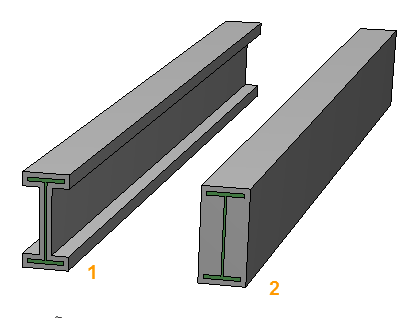-
Click
 .
You are prompted to select a member to apply the fire proofing to.
.
You are prompted to select a member to apply the fire proofing to.
-
Select a member with a datapoint. A second datapoint accepts the selection.
The Apply FireProofing dialog appears.
-
Select a fire proofing type from the Catalog Selection option drop list.
-
Enter a thickness for the fire proofing.
-
Select the Contoured Profile option.
When applied the fire proofing will follow the contours of the member section.
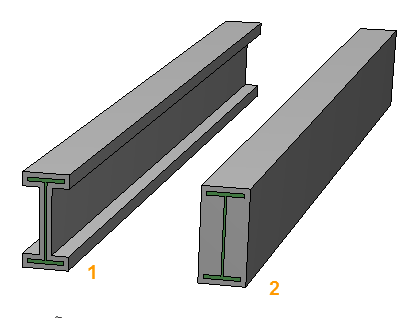
Contoured Profile option (1) vs Blocked option (2)
-
Select the Full Member Length Length option.
-
Uncheck Omit Top Fireproofing, and click Apply.
The selected member is completely encased in fire proofing material. The material follows the contours of the member section at the thickness you specified.
 .
You are prompted to select a member to apply the fire proofing to.
.
You are prompted to select a member to apply the fire proofing to.